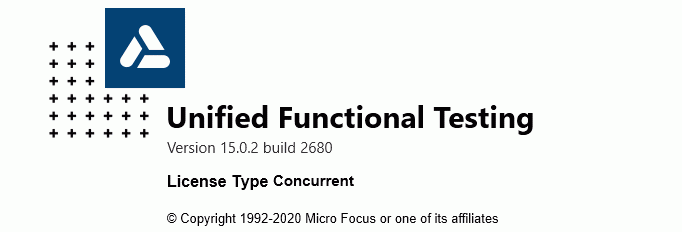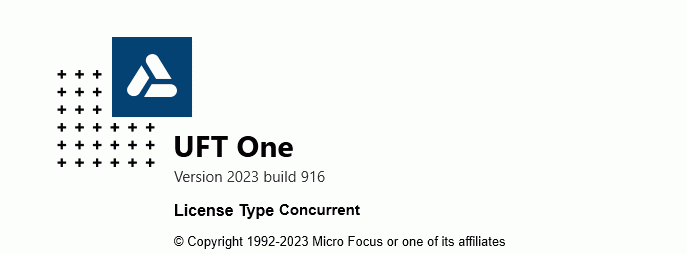GherkinUFT Installation
Setting up a new UFT installation:- UnZip supplied file to the C: drive- Create 2 folders on the C: drive; C:\HP_UFT_Automation_Scripts & C:\tools\logs- Edit C:\UFT_Gherkin_Automation\KW_Function_Libs\KW_HTML_Logging.qfl and add the name of your PC / Laptop in 3 places (approx. line nos)508 ts.writeline("<script src=""" & Environment("AutomationLogs") & "InProgressRunLogs\PC12345.shtml""></script>") 552 'Move any old 'Current' historic runs into the Log file553 If Not CurrentRunningLogFile( Environment("AutomationLogs") & "InProgressRunLogs\PC12345.shtml") Then MoveTempToLog "PC12345.shtml"- Open UFT, set the Tools \ Options \ General \ Run Sessions View results to Un-Ticked (my personal preference as I look at all results from the dashboard) set the Tools \ Options \ GUI Testing \ Folders to C:\UFT_Gherkin_Automation\KW_Function_Libs set the Tools \ Options \ GUI Testing \ Test Runs Run mode to Fast- UFT File \ Open \Test \ Look-in C:\UFT_Gherkin_Automation\UFT_Tests\General select KWF_General_Test from list and click open- Update the File \ Test Settings \ Run select Run on all data rows- Check the File \ Test Settings \ Resources Libraries are Associated inc. KW_Framework.qfl- Check which test has the latest time stamp in the folder C:\UFT_Gherkin_Automation\Test_Scripts, it may be an xls or a .Feature file- Run the KWF_General_Test and it will pick up the latest file in the Test_Scripts folder.- Check the results log at C:\tools\logs\logfile.txt or on the dashboard at file:///C:/UFT_Gherkin_Automation/Dashboard/GherkinUFT_Dashboard.htmlGherkinUFT is compatible with both of the below versions on UFT